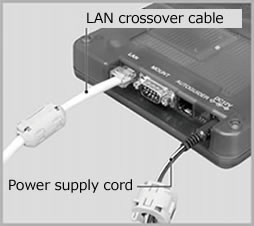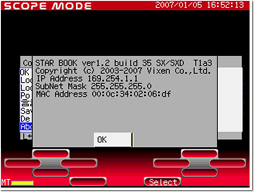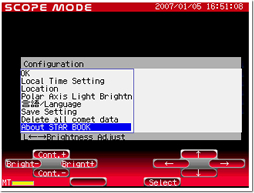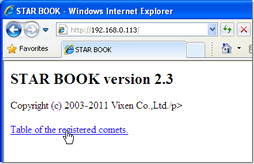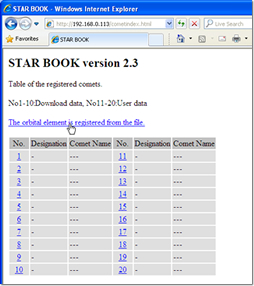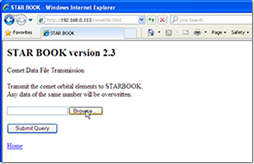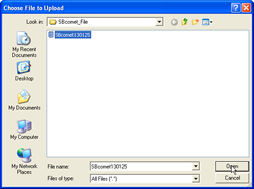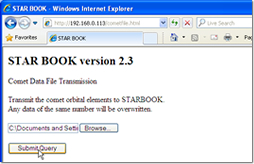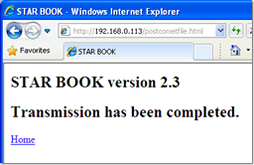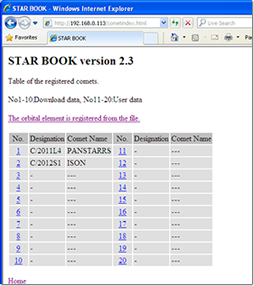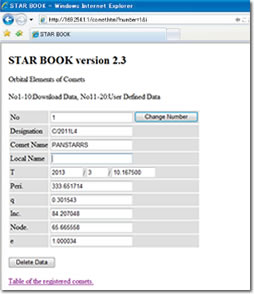Vixen | Producer of optics from astronomical telescopes and binoculars
STAR BOOK
Your STAR BOOK TEN can automatically track comets. With installation of a file of Orbital Elements of Comets below, you will be able to search for comets and track them with the STAR BOOK .
Function of Slewing to Comet

- Lemmon (C/2025 A6)
- ATLAS (C/2025 K1)
- Wierzchos (C/2024 E1)
- SWAN (C/2025 R2)
- Schaumasse (24P)
- ATLAS(3I)
Update procedure
Preparation for Entering Orbital Elements of Comets
Update your STAR BOOK to the latest program version.
Requirements
- STAR BOOK controller
- Power supply for STAR BOOK
- PC (Computer) which is capable of LAN connection
- LAN crossover cable
- File of orbital elements of comets
- System Requirements for PC
- OS : Microsoft Windows®XP Home Edition、XP Professional、Vista、7 Home Edition、7 Professional、7 Ultimate、8、8 Pro
- WebBrowser : Refer to System requirements recommended by Microsoft for all version of windows OS
- CPU : Refer to System requirements recommended by Microsoft for all version of windows OS
- RAM : Refer to System requirements recommended by Microsoft for all version of windows OS
- LAN : 10BASE-T/100BASE-T
Download and procedure
To register, use the downloaded text file.
Comet text file
Directly connect the STAR BOOK to the PC with a LAN crossover cable.
※Do not power on the STAR BOOK and PC at this early stage.
※Regarding the connection of the LAN crossover cable to the PC, refer to the instructions provided with your PC.
Power on the STAR BOOK. Connecting the power supply cord will start up the STAR BOOK. Turn on the PC.
Wait for a period of one minute as the STAR BOOK and PC will automatically acquire information on networking.
Advance the dialogs on screen of the STAR BOOK until the star chart appears in Chart Mode or Scope Mode.
In the System Menu of the STAR BOOK, scroll down the cursor to select “About STAR BOOK” and press Select key to enter.
Open Internet Explorer and enter the IP address you obtained in step 4 into the address bar to display the entry page.
Example: If the IP address is 192.168.0.113, put
http://192.168.0.113 on the address bar.
※Change the setting to have the address bar appear if it is hidden on your PC.
The entry page shown on the left appears. Click “Table of the registered comets” in the entry page.
The “Table of the registered comets” dialog box appears. Confirm that the orbital elements of the comets are registered in the data track in order starting from the number 1 on the table. The existing data are always overwritten by the new information. You need to transfer the existing data to an available track so it is not lost.
Click “Data File Transmission from the File” to access the entry dialog box.
Designate the folder that contains a file (.txt) of the orbital elements of comets. Point to the file of the orbital elements of comets and click the Open button.