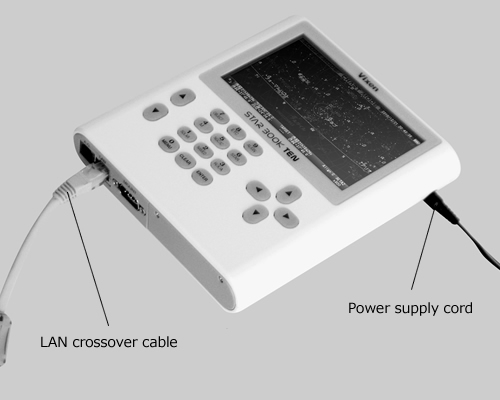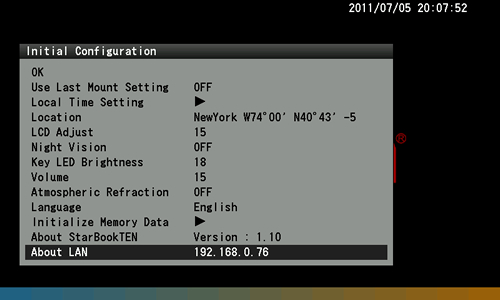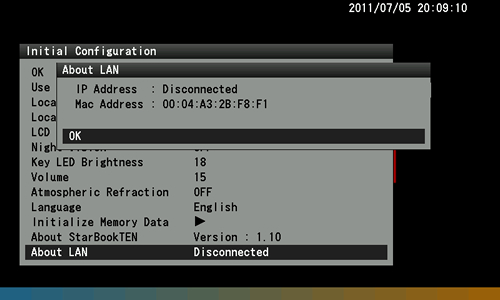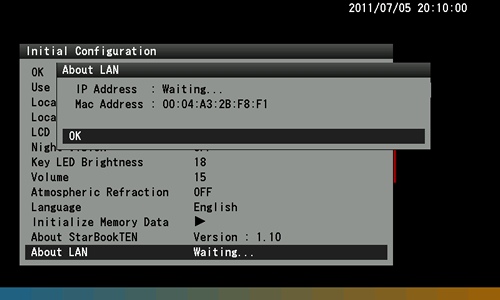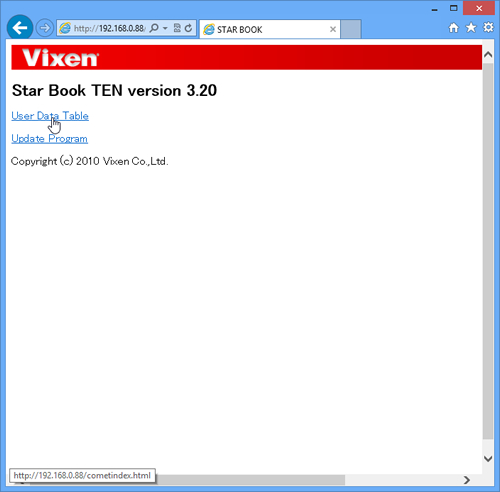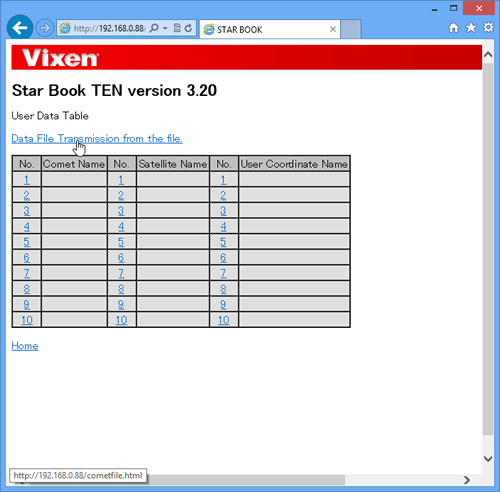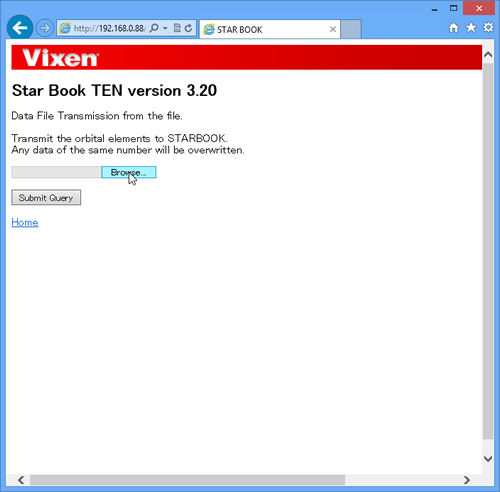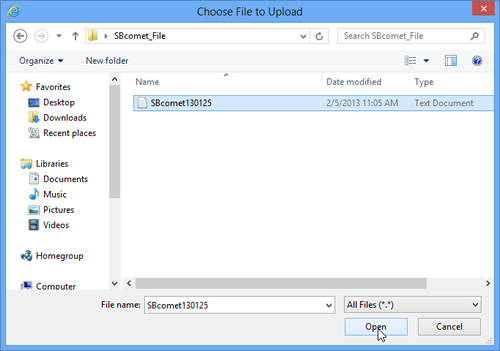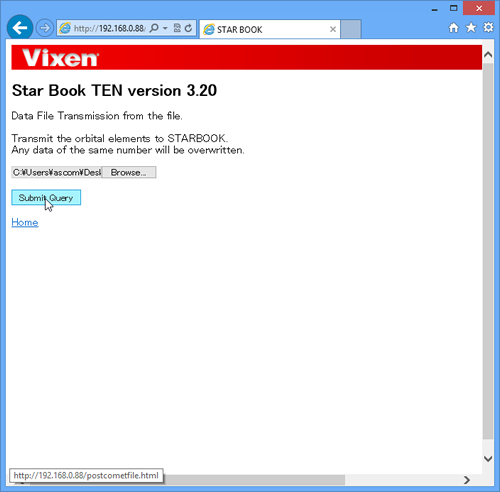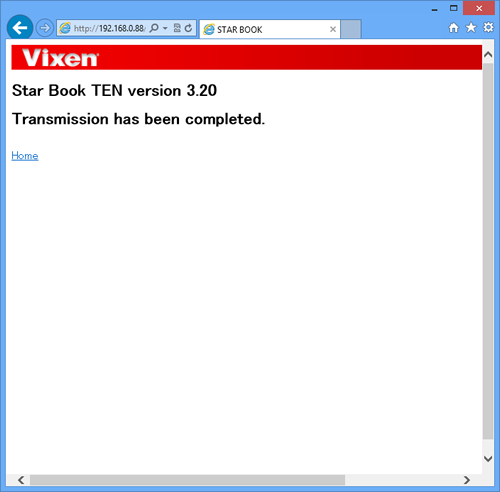Vixen | Producer of optics from astronomical telescopes and binoculars
STAR BOOK TEN
Your STAR BOOK TEN can automatically track comets. With installation of a file of Orbital Elements of Comets below, you will be able to search for comets and track them with the STAR BOOK TEN.
Function of Slewing to Comet

- Lemmon (C/2025 A6)
- ATLAS (C/2025 K1)
- Wierzchos (C/2024 E1)
- SWAN (C/2025 R2)
- Schaumasse (24P)
- ATLAS(3I)
Important Notice: Firmware Update Request
To use this file, please update your STAR BOOK TEN controller firmware to version 5.30 or later.
Important Note
If your firmware is still version 5.20 or earlier, some comet data will not function properly.
Update procedure
Preparation for Entering Orbital Elements of Comets
Update your STAR BOOK TEN to the latest program version. Updating is essential when you use this function if your STAR BOOK TEN is earlier than program version 1.10. You can confirm the program version on the “Initial Configuration” screen just after you power on the STAR BOOK TEN.
Requirements
- STAR BOOK TEN controller
- Power supply for STAR BOOK TEN
- PC (Computer) which is capable of LAN connection
- LAN crossover cable
- File of orbital elements of comets
- System Requirements for PC
- OS : Microsoft Windows®XP Home Edition、XP Professional、Vista、7 Home Edition、7 Professional、7 Ultimate、8、8 Pro
- WebBrowser : Refer to System requirements recommended by Microsoft for all version of windows OS
- CPU : Refer to System requirements recommended by Microsoft for all version of windows OS
- RAM : Refer to System requirements recommended by Microsoft for all version of windows OS
- LAN : 10BASE-T/100BASE-T
Download and procedure
To register, use the downloaded text file.
Comet text file
Directly connect the STAR BOOK TEN to the PC with a LAN crossover cable.
※Do not power on the STAR BOOK TEN and PC at this early stage.
※Regarding the connection of the LAN crossover cable to the PC, refer to the instructions provided with your PC.
Power on the STAR BOOK TEN. Connecting the power supply cord will start up the STAR BOOK TEN. Turn on the PC.
Wait for a period of one minute as the STAR BOOK TEN and PC will automatically acquire information on networking. The “Initial Configuration” menu appears on the screen of the STAR BOOK TEN.
Choose “About LAN” and press “Enter” to indicate IP address. The IP address may differ if the STAR BOOK TEN is connected indirectly through a network or improper set up of the OS.
If the connection to the PC does not finish, the message “Warning…” will be displayed. Or, if the connection ends in failure, the message “Disconnected” will be displayed. If this is the case, wait a short time and make sure that the LAN crossover cable is connected securely.
Open Internet Explorer and enter the IP address you obtained in the above into the address bar to display the entry page.
Example :
If the IP address is 192.168.0.189, put http://192.168.0.189 on the address bar.
※Change the setting to have the address bar appear if it is hidden on your PC.
The entry page shown on the left appears. Click “User Data Table” in the entry page.
The “User Data Table” dialog box appears. Confirm that the orbital elements of the comets are registered in the data track in order starting from the number 1 on the table. The existing data are always overwritten by the new information. You need to transfer the existing data to an available track so it is not lost.
Click “Data File Transmission from the File” to access the entry dialog box.
The “Data File Transmission from the File” page appears. Click on the Browse… button to continue.
Designate the folder that contains a file of the orbital elements of comets.