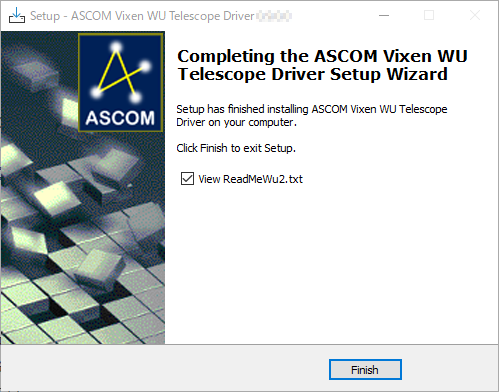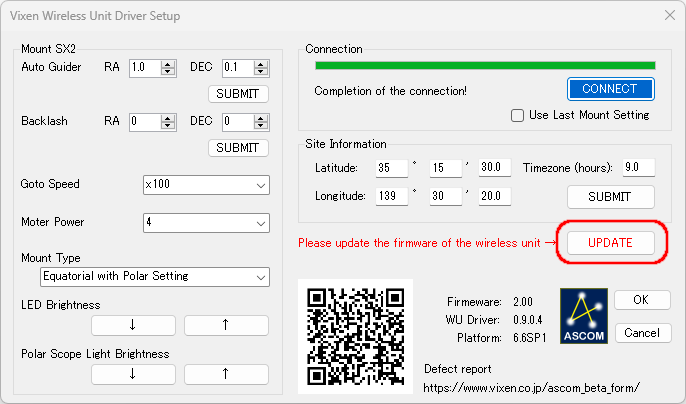Vixen | Producer of optics from astronomical telescopes and binoculars
Program Update Information on ASCOM driver instructions for Wireless Unit
This is a driver for controlling the Wireless Unit with ASCOM-compatible software. Installing this program on your PC enables you to control the Wireless Unit with ASCOM-compatible software.
About this update
Ver. 1.1.0.0 (2024/7/11)
・Added support for switching the Tracking property.
・Correction on the issue where the SideOfPier property and
DestinationSideOfPier property report incorrect values when the
observation location is in the Southern Hemisphere.
・Correction on the issue with the observation location information
on the “Vixen Wireless Unit Driver Setup” screen.
※
Please update the “STAR BOOK Wireless” app and Wireless Unit
firmware to the latest version.
Update Procedure
Before starting update:
ASCOM platform, an intermediary software provided by ASCOM Standard for
Astronomy (external website) and commercially available various
astronomical software compatible with ASCOM are used.
This section describes a procedure to install necessary drivers on PC.
For details how to use ASCOM compatible software, please refer to the
instructions supplied by the software.
Requirements:
- Wireless Unit and equatorial mount compatible with the Wireless Unit
- Power supply to operate the Wireless Unit
- Windows PC used to control the Wireless Unit
- ASCOM driver for the Wireless Unit (Driver software provided on this webpage for download)
- ASCOM platform (Free downloadable intermediary software provided by external website 「ASCOM Standard for Astronomy」
- ASCOM compatible software (commercially available)
- Necessary PC operating environment:
- Microsoft Windows 10 or Windows 11
- Web Browser: under environment of respective operating system recommended by Microsoft
- CPU: under environment of respective operating system recommended by Microsoft
- RAM: under environment of respective operating system recommended by Microsoft
- Wi-Fi connecting function (2.4GHz)
Download procedure:
In order to operate with ASCOM compatible software, the program
version of the Wireless Unit must be updated to the latest version.
The firmware version can be displayed in the setting menu “Firmware
Update” of the app STAR BOOK Wireless after turning on the power of
the compatible equatorial mount while the Wireless Unit is connected.
To install the ASCOM driver for the Wireless Unit, the ASCOM platform
must be installed on your PC. The download driver cannot be installed
alone.
Please download and install the ASCOM Platform from the external
website below.
Click [Download] from the「ASCOM Platform 6.6SP2」 on the right side of
the top page to download the ASCOM platform. ※The ASCOM Platform 6.6SP2
is the latest version as of August 2023.
Run the downloaded “ASCOMPlatform●●.●●●●.exe”.
Please download the ASCOM driver for the Wireless Unit from below.
Run the downloaded ASCOM Driver for the Wireless Unit.
Insert a checkmark in the 「I accept the agreement」 and click the
【Next>】
Installation completed!
Various ASCOM compatible software will be installed here. If it is
already installed, proceed to the next step. Please check the
instruction manual supplied with the software for installation
instructions.
Connect the PC and the Wireless Unit wirelessly and turn on the power of all the equipment to be used. Operation starts with ASCOM compatible software. For details how to use the equatorial mount and operation procedures of the software, refer to the supplied instruction manual.
If a firmware update is required, the [UPDATE] button will be enabled when [CONNECT] is complete.
Click the [UPDATE] button to start the firmware update.
If you experience any problems, please report us the problem using the
2D barcode displayed in the setup dialog of the ASCOM driver.
Your report will be used for improving the future development of the
ASCOM driver.
Update History:
If you perform the latest update, all the events will be improved.
| Update Start Date | Update Contents |
|---|---|
| Ver.1.0.0.1 (June 28, 2024) |
|
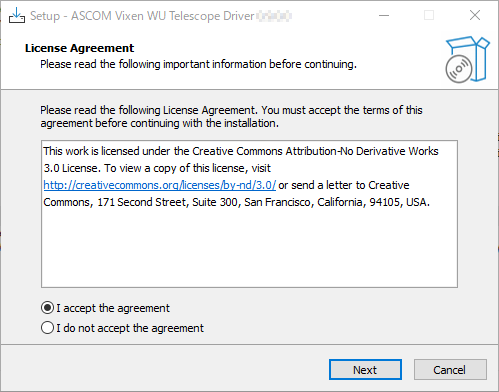
![Click [Install] to start installation](https://www.vixen.co.jp/vixen_cms/wp-content/uploads/update/starbook_wl_ascom/star_book_wl_ascom_05.png)