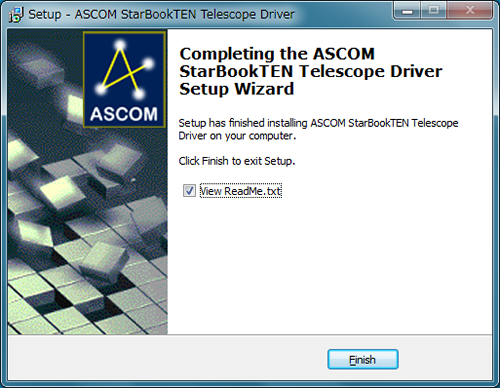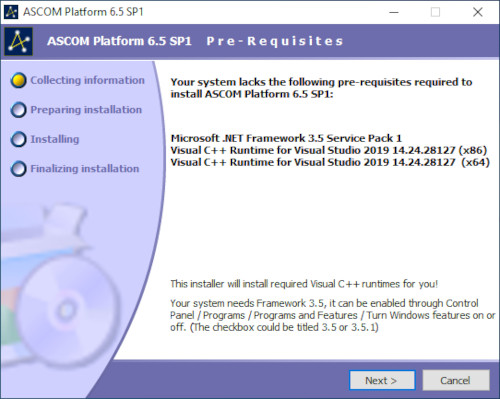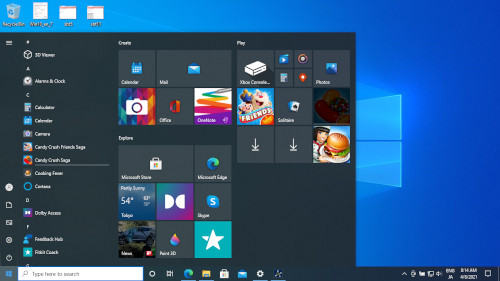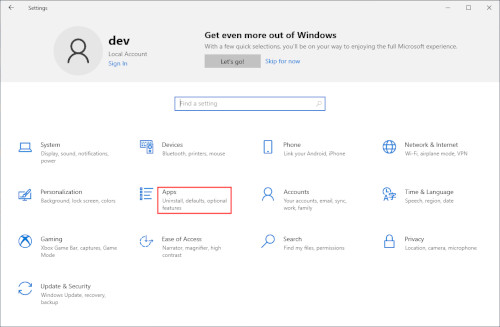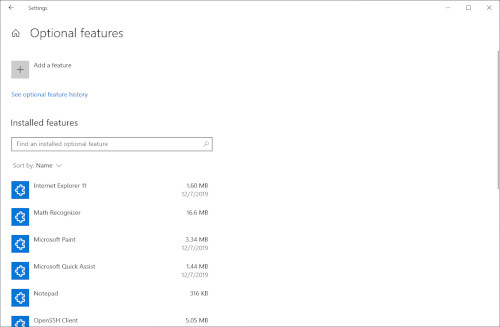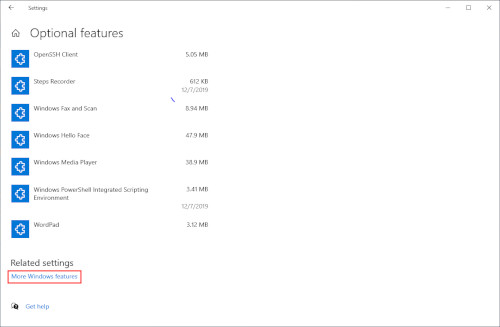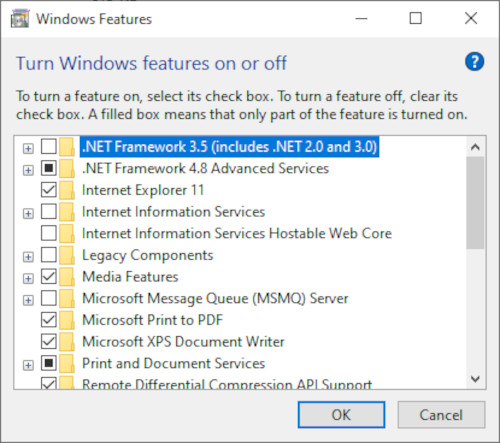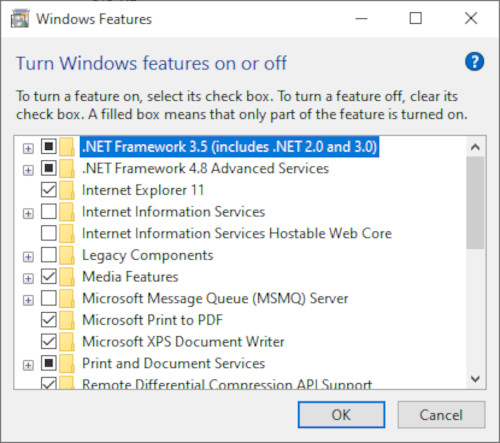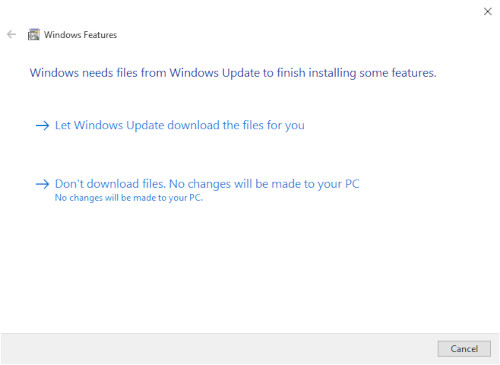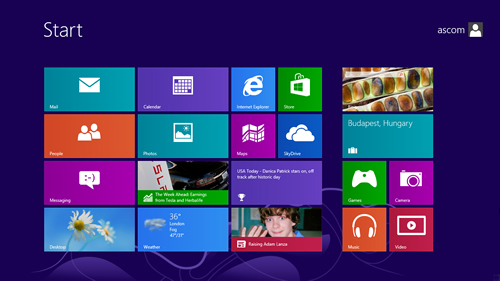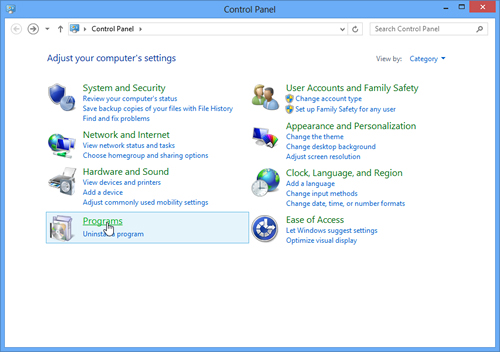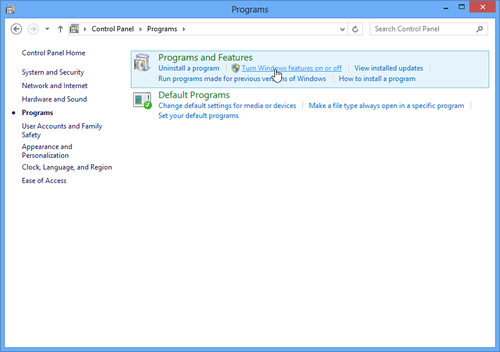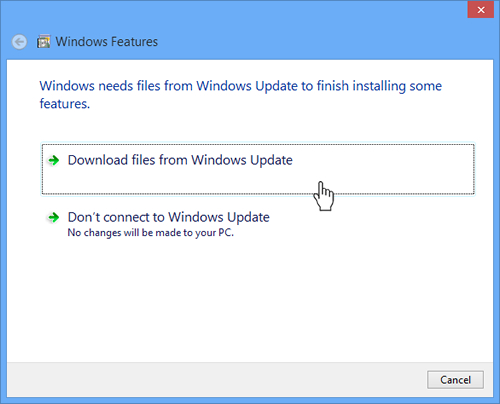Vixen | Producer of optics from astronomical telescopes and binoculars
Program Update Information on ASCOM driver instructions for STAR BOOK TEN
With a new Vixen ASCOM driver to your PC, a wide variety of ASCOM application software is applicable to the STAR BOOK TEN.
About this update
Complied to the ASCOM Platform 6.6SP1.
In order to use the Driver Version 1.2.7.0, the program version of the STAR BOOK TEN controller must be updated to the Ver. 5.10 or later. In case of the Ver. 5.10 or earlier, please update to the latest program.
The program version will be displayed after turning on the power of the STAR BOOK TEN controller. You can check this with “Star Book TEN” on the “Initial Setting” screen.
STAR BOOK TEN controller
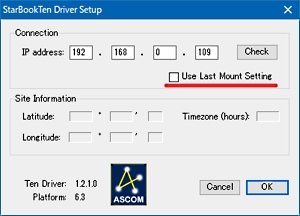
Ver.1.2.7.0(March 27, 2023)
- When you choose the STAR BOOK TEN on an app for ASCOM, the check box for “Use Last Mount Setting” appears on the Star Book Ten Driver Setup screen. If you mark the check box, it will allow you to continue using your equatorial mount with the same settings you used during your last observing session.
Update procedure
Before starting work
Intermediary software downloaded and provided on ASCOM Standard for Astronomy (external website): Used in conjunction with “ASCOM platform” and various ASCOM compatible astronomical software (commercially available products).
This section explains the flow of installing necessary drivers on a PC. For details about how to use ASCOM compatible software, etc., please confirm with the instructions attached to the software.
Requirements
- STAR BOOK TEN controller (ver. 4.10 or later)
- PC (Computer) which is capable of LAN connection
- LAN crossover cable
- Power supply for STAR BOOK TEN (AC Adapter 12V 3A or Portable Power Supply SG1000SX, or equivalent.)
- ASCOM driver for STAR BOOK TEN (obtained from this website)
- ASCOM Platform 6SP1
- ASCOM application software (sold commercially)
- System Requirements for PC
- OS : XP Home Edition、XP Professional、Vista、7 Home Edition、7 Professional、7 Ultimate、8、8Pro、8.1、8.1Pro、Microsoft Windows10
- Web Browser : Internet Explorer version 5.0 or higher
- CPU : PentiumRII 400MHz or better
- RAM : 256 MB or more
- LAN : 10BASE-T/100BASE-T
Download and procedure
In order to operate with ASCOM compatible software, the program version of the STAR BOOK TEN controller must be updated to Ver. 4.10 or later. In the case of Ver. 3.50 or earlier, please update to the latest program.
The program version will be displayed after turning on the power of the STAR BOOK TEN program. You can check with “Star Book TEN” on the “Initial Setting” screen.
The ASCOM driver for STAR BOOK TEN is available from below:
ASCOM DriverIt is mandatory to install the ASCOM Platform software to your PC prior to the installation of the ASCOM driver for STAR BOOK TEN.
ASCOM Platform 6.6SP1
Choose “ASCOM Platform 6.6SP1” on the right of the top page and click “Download” to install. As of April 2021, ASCOM Platform 6.6SP1 is the latest version.
Execute the downloaded “ASCOM Platform 65.exe”.
Execute the downloaded ASCOM driver for STAR BOOK TEN.
Check “I accept the agreement” and click on “Next>”
Installation Complete.
Install various ASCOM compatible software. If it is already installed, proceed to the next step. Please refer to the instruction manual included with the software about the installation method.
Connect the PC and the STAR BOOK TEN controller with a cross LAN cable and turn on the power of all the equipment to be used. Operation starts with ASCOM compatible software. For details on how to use the Equatorial Mount and operation procedures of the software, refer to the attached instruction manual.
If an error message appears during the installation, change the setting of the PC referring to the following (Administrator authority is required).
-
For Windows 10
If you proceed to install the ASCOM platform on Windows 10, it may happen that the error message of the left will appear, and installation may be suspended. This is because “.NET Framework 3.5” settings are not enabled or installed.
You can continue installing it by following the steps below.At the Start screen, click the setting icon on the bottom left corner of the screen. The settings screen opens.
Choose “Apps & features” and click “Programs and Features” in the “Related setting” to display the screen of the Programs and Features.
Click “Active or inactive Windows functions” in the Programs and Features. The screen of the Active or inactive Windows functions will be displayed.
Point the Check box of “.NET Framework 3.5 (including .NET 2.0 and 3.0) and turn it blackened or marked. And then, click the OK button.
-
For Windows 8
If you attempt to install the ASCOM platform on Windows 8, this error message will appear and installation may not be possible. This happens because “.NET Framework 3.5” settings are not enabled or installed. You can install it by following the steps below.
Move to the background of the start screen and right click – Click all applications – “Application” screen
Click “Activate or deactivate Windows functions” in “Programs and Features”.
The “Windows function” screen will be displayed. Check “.NET Framework 3.5 (Including .NET 2.0 and 3.0)” and click “OK”
If “.NET Framework 3.5” is not installed, the following screen will be displayed. Please select “Download file from Windows Update” and install it.
Update History
If you perform the latest update, all the events will be improved.
| Update Start Date | Update Contents |
|---|---|
| Ver.1.2.7.0(March 27, 2023) |
|
| Ver.1.2.0.0(March 15, 2017) |
|
| Ver.1.1.7.1(February 5, 2017) |
|
| Ver.1.1.7.0(March 25, 2016) |
|
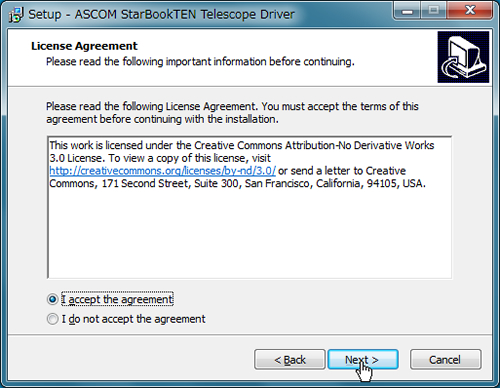
![Click [Install] to start installation.](https://global.vixen.co.jp/en/vixen_cms/wp-content/uploads/update/star_book_ten_ascom/star_book_ten_ascom_03.jpg)