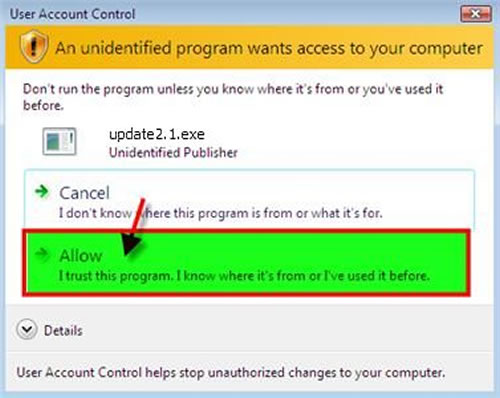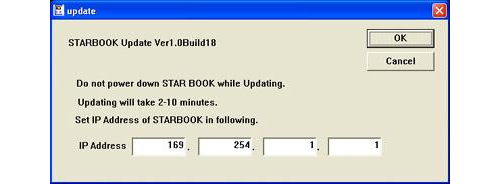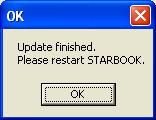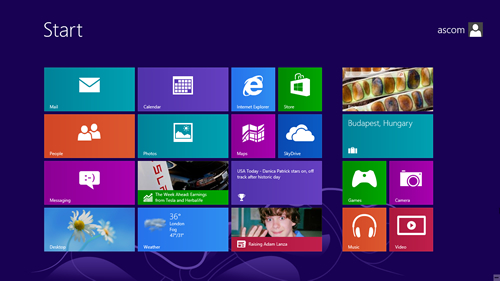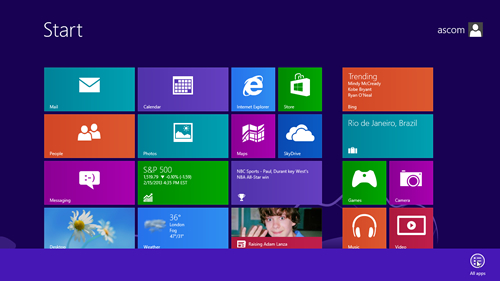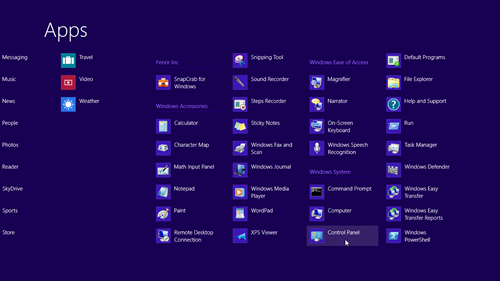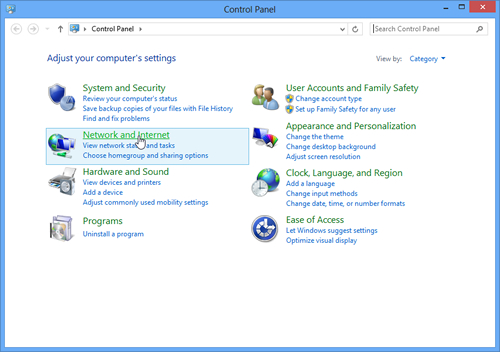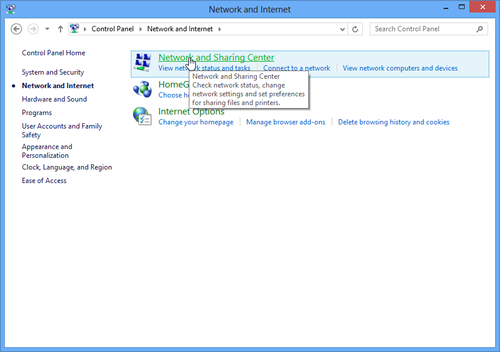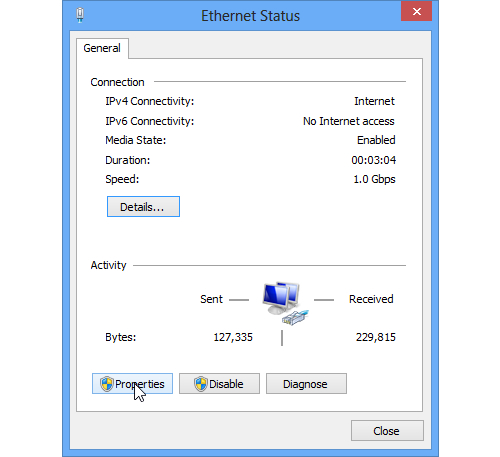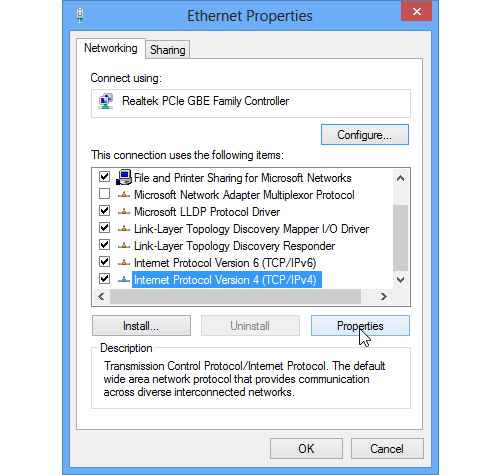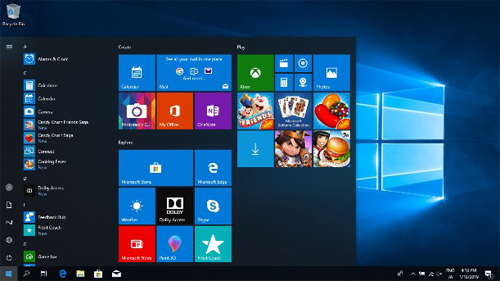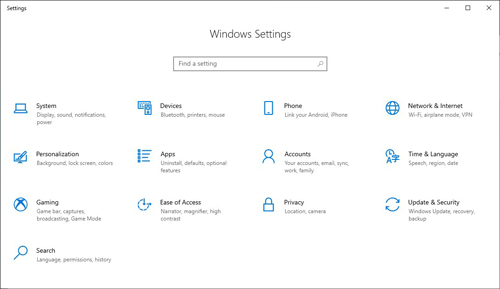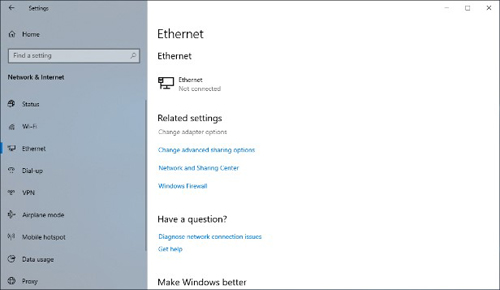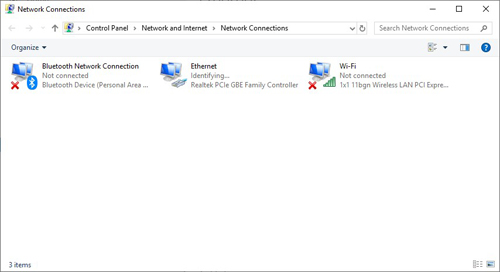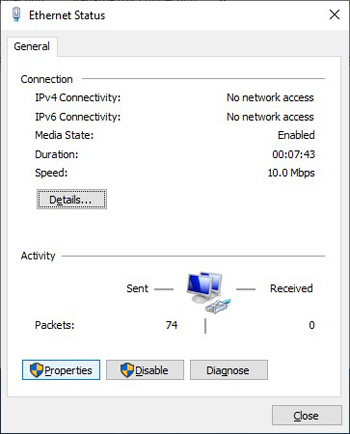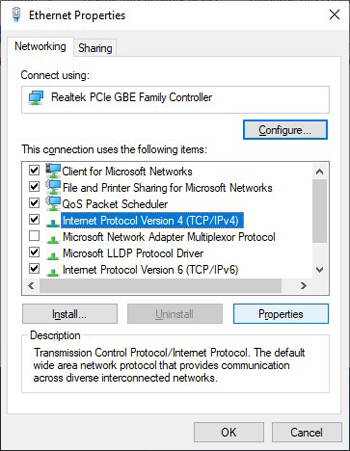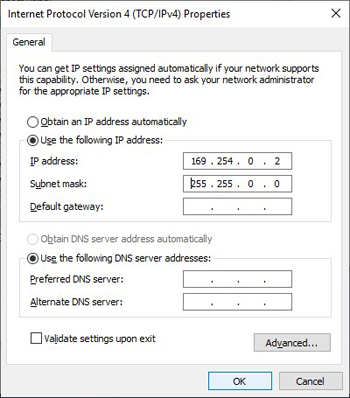Vixen | Producer of optics from astronomical telescopes and binoculars
Program Update Information on STAR BOOK Update Information
The latest update program is available for your STAR BOOK.
Program Update
If your STAR BOOK has come with version 2.7 or later, it is not necessary to install this update program. The program version will appear on the initial setting screen of the STAR BOOK right after you turn on the power.
Program corrections
This update corrects the phenomenon that the R.A motor gear oscillates largely at an interval of several seconds just before your telescope crosses over the meridian in the tracking.
STAR BOOK Controller

ver.2.7(May 27, 2015)
- Program corrections
Update Procedure
Before you begin
Please use new batteries or AC adapter or stabilized power supply when you upgrade the current version of your STAR BOOK. Also, use a stable power outlet for the PC to which data is transferred.
There may be a problem with re-starting STAR BOOK if the power is turned off during an upgrading process.
In such cases, contact a dealer to request a repair.(additional fee)
(Please note that the setting may be initialized during the repair. )
The network setting of the PC may have to be changed to update the program. Please save the settings so that they can be retrieved after the upgrade.
The current settings in STAR BOOK (such as Latitude/Longitude of observing location) may be initialized during a version update. Please take a note or save the settings before you start the update process.
Requirements
- STAR BOOK
- Power outlet for STAR BOOK(the outlet on which SX/SXD equatorial mount can be operated)
- PC to which the data is forwarded (LAN card for a model without a LAN terminal)
※ Please see your PC (or LAN card) manual about the detail of LAN cards. - Crossover LAN cable
- Applicable OS Environment of the PC
- Applicable OS environment : Microsoft Windows®XP Home Edition、XP Professional、Vista、7 Home Edition、7 Professional、7 Ultimate、8、8Pro、8.1、8.1Pro
- Web Browser : Internet Explorer version 5.0 or higher
- CPU : Pentium®II 400MHz or better
- RAM : 256MB or more
- LAN : 10BASE-T/100BASE-T
Download Procedure
When connecting STAR BOOK to your PC
※Click below if you are connecting STAR BOOK directly to LAN environment or a router.
» When using LAN or a router
IMPORTANT NOTE – For the customers who use a STAR BOOK in German language:
Be sure to choose English language in the initial setting menu before you start updating. Choosing German language in your update will meet with failure. We are sorry for your inconvenience, but this shortcoming will be improved in our future updates.
Download one of the following STAR BOOK update programs before connecting to a PC.
Connect the STAR BOOK and the PC with the LAN crossover cable. ※ As for a connection of the LAN cable to the PC, please refer to the instructions for the PC.
Turn on the STAR BOOK..
Turn on the PC.
Wait for a period of one minute. The STAR BOOK and PC acquire information on networking automatically.
In the System Menu of the STAR BOOK, scroll down the cursor to select “About STAR BOOK” and press Select key to enter. Confirm that the following IP Address and Subnet Mask numbers are displayed.
・IP Address:169.254.a.b(a,b are arbitrary numbers)
・SubNet Mask:255.255.0.0
Double click on the downloaded program file (Such as update_v21.exe) to run the program.
※ In Windows Vista and Windows 7 a dialog box shown on the left (User Account Control) comes out for warning. Select “Allow” (A) I trust this program to proceed.
Enter the IP Address as you obtained at 6. Click on the OK button.
Ex. For 169.254.1.1 → 169.254.1.1
Wait for a few minutes until the message on the left appears on the screen.
Turn off the STAR BOOK to reboot. Turn on the STAR BOOK again. Scroll down the cursor to go into “About STAR BOOK”. Confirm that the version is updated.
Your update is finished successfully. (Go back to the previous settings of the PC if you changed for the update.)
-
Procedure in Windows 8
Right-click on the background in the start up screen. Click “All apps” in the bottom right of the screen and display every application.
※ For Windows 8.1
Click the down arrow mark in the bottom left of the screen to open “apps”.Click on “Network and Sharing Center” The “View your basic network information and set up connections” screen is displayed.
Click on “Ethernet” to go to “Ethernet Status”. Click the Properties button to display the “Ethernet Properties” dialog box.
In the window of “This connection uses the following items”, scroll down the cursor to “Internet Protocol version 4 (TCP/IPv4)” to select. Click the Properties button in the lower right of the dialog box.
-
Procedure in Windows 10
Select “Ethernet” and click “Change adapter options” in the Related settings to open “Network connections” screen.
Select “Internet Protocol Version 4 (TCP/IPv4)” in “This connection uses the following items:” dialog box and click “Properties”. The “Internet Protocol Version 4 (TCP/IPv4)” screen appears.
Warning for Update
The Sphinx mounts with original motor control board
The go-to speed varying function can not be used in the SX euqatorial mounts (SXW and SXC mounts) equipped with the original motor control board.
※It’s possible to install the program, but the functions that are unavailable will not be displayed in the menu.
How to check the motor control board on your Sphinx mount
It can be checked in the initial setup menu right after the power switch is turned to ON. Select “About STAR BOOK” with the arrow keys (↑/↓) and press “select.” Either of the followings is displayed on the upper right of the screen,
T…(T1a3, etc)It means that the mount has the original motor control board.
S…(S2a7, etc)It is the mount with the remodeled motor control board (new board).
Other Warning
1.The version upgrades are provided as part of the package. A function cannot be installed separately.
2.For the users of SX equatorial mounts: If you are using STAR BROOK Ver 1.2 and earlier versions, this update would reset the current settings of observational location and LCD intensity. Please re-enter the current settings.
3.eCos is used in part of this software
Based on the license issued byusers can obtain the source code used in the eCos part Please contact Vixen for the detail.
Exemption
In case of any damage experienced by a customer when installing or using this softwareor or any charge sent by a third party to a customer due to the damage, the company or dealers do not take responsibility unless the customer is not responsible or the company was intentional or negligent.
Update History
If you perform the latest update, all the events will be improved.
| Update Start Date | Update Contents |
|---|---|
| – |
|
| – |
|
| – |
|
| – |
|
| – |
|
| – |
|
| – |
|
| – |
|
| – |
|
| – |
|
| – |
|
| – |
|
| – |
|
| – |
|
| – |
|
| – |
|
| – |
|
| – |
|
| – |
|
| – |
|
| – |
|
| – |
|
| – |
|
| – |
|
| – |
|