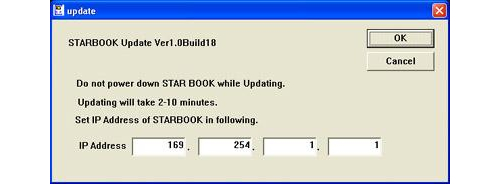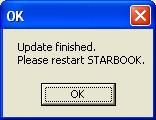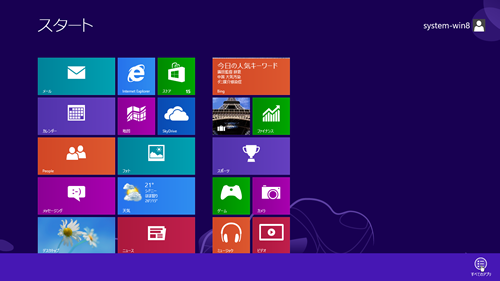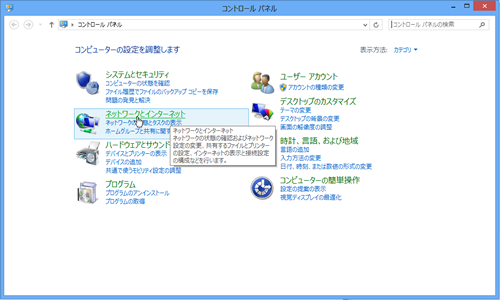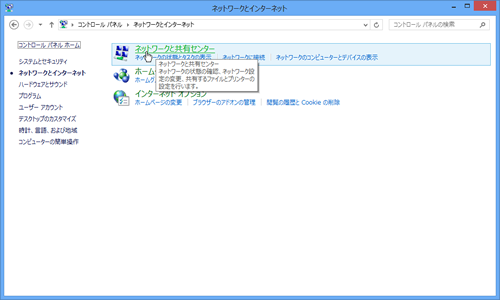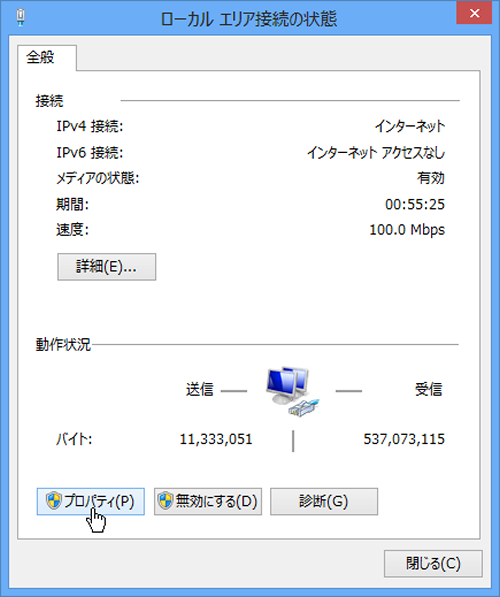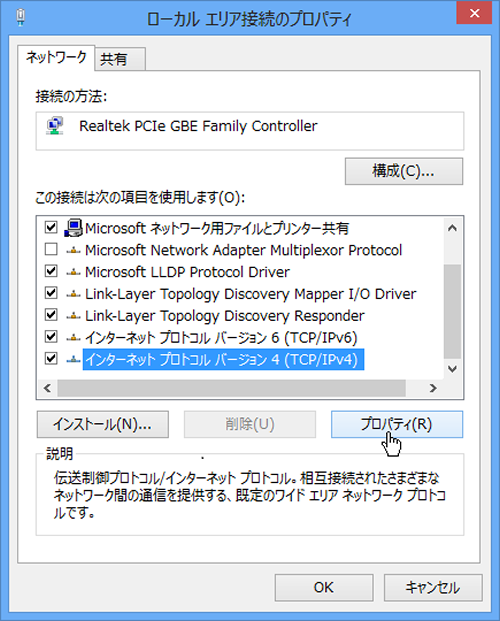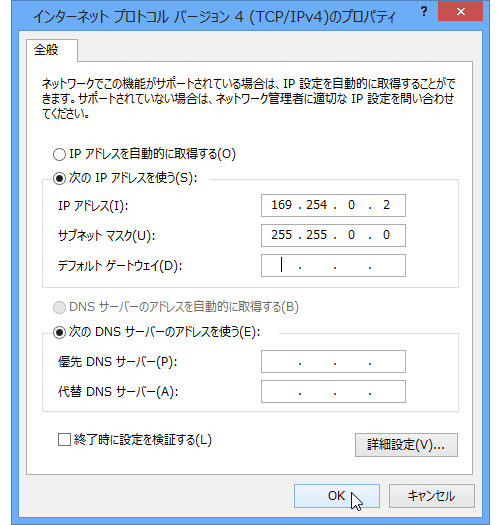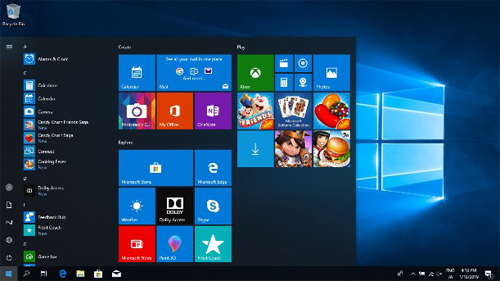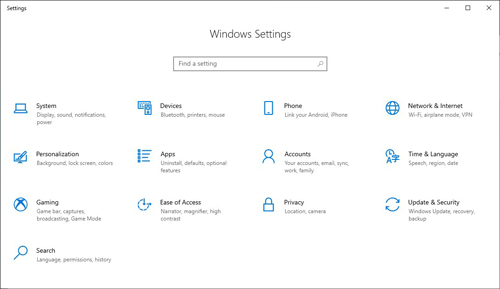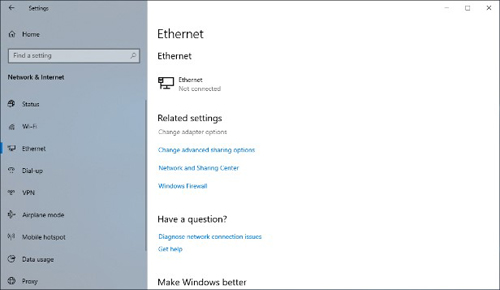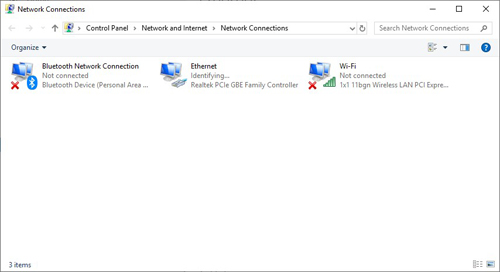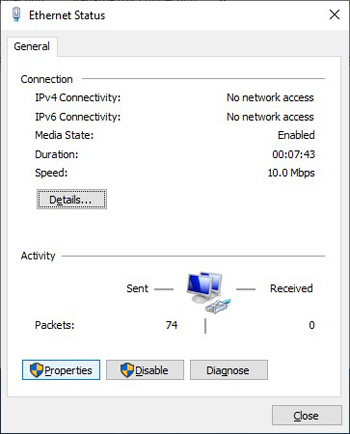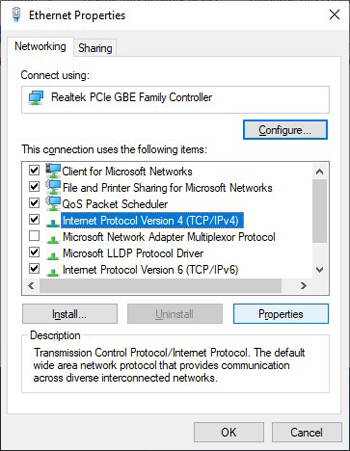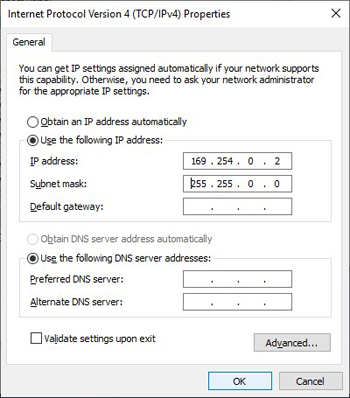Vixen | Producer of optics from astronomical telescopes and binoculars
Program Update Information on STAR BOOK-TypeS Update Information
The latest update program is available for your STAR BOOK-Type S.
Program Update
If your STAR BOOK Type S has come with version 2.7 or later, it is not necessary to install this update program. The program version will appear on the initial setting screen of the STAR BOOK Type S right after you turn on the power.
Program corrections
This update corrects the phenomenon that the R.A motor gear oscillates largely at an interval of several seconds just before your telescope crosses over the meridian in the tracking.
STAR BOOK-TypeS Controller

ver.2.7(May 27, 2015)
- Program corrections
Update Procedure
Before you begin
Please use new batteries when you upgrade the current version of your STAR BOOK-TypeS. Also, use a stable power outlet for the PC to which data is forwarded.
There may be a problem with re-starting STAR BOOK-TypeS if the power is turned off during the upgrading process. In such cases, contact a dealer to request a repair. (Please note that the setting may be initialized during the repair. )
The network setting of the PC may have to be changed to update the program. Please save the settings so that they can be retrieved after the upgrade.
The current settings in STAR BOOK-TypeS (such as Latitude/Longitude of observing location) may be initialized during the version update. Please take a note or save the settings before you start the update.
Requirements
- STAR BOOK-TypeS
- New AAA alkaline batteries (4)
- PC to which the data is forwarded (LAN card for a model without a LAN terminal) ※ Please see your PC (or LAN card) manual about the detail of LAN cards.
- Crossover LAN cable
- Applicable OS Environment of the PC
- Applicable OS environment : Microsoft Windows®XP Home Edition、XP Professional、Vista、7 Home Edition、7 Professional、7 Ultimate、8、8Pro、8.1、8.1Pro
- Web Browser : Internet Explorer version 5.0 or higher
- CPU : Pentium®II 400MHz or better
- RAM : 256MB or more
- LAN : 10BASE-T/100BASE-T
Download Procedure
Download one of the following STAR BOOK-TypeS update programs before connecting to a PC.
Update ProgramConnect the STAR BOOK-TypeS and the PC with the LAN crossover cable.※ As for a connection of the LAN cable to the PC, please refer to the instructions for the PC.
Turn on the STAR BOOK-TypeS.
Turn on the PC.
Wait for a period of one minute. The STAR BOOK-TypeS and PC acquire information on networking automatically.
In the System Menu of the STAR BOOK-TypeS, scroll down the cursor to select “About STAR BOOK” and press Select key to enter. Confirm that the following IP Address and Subnet Mask numbers are displayed
・IP Address:169.254.a.b(a,b are arbitrary numbers)
・SubNet Mask:255.255.0.0
Double click on the downloaded program file (Such as SbsUpdate_v21.exe) to run the program. ※ In Windows Vista and Windows 7 a dialog box shown on the left (User Account Control) comes out for warning. Select “Allow” (A) I trust this program to proceed.
Enter the IP Address as you obtained at 6. Click on the OK button.
For 169.254.1.1 → 169.254.1.1
Wait for a few minutes until the message on the left appears on the screen.
Turn off the STAR BOOK-TypeS to reboot. Turn on the STAR BOOK-TypeS again. Scroll down the cursor to go into “About STAR BOOK”. Confirm that the version is updated.
Your update is finished successfully. (Go back to the previous settings of the PC if you changed for the update.)
If the procedure above does not work
※If your update is unsuccessful, follow the directions below to change settings of the PC.(For Windows 8, administrator authorization is required.)。
-
Procedure in Windows 8
Right-click on the background in the start up screen. Click “All apps” in the bottom right of the screen and display every application.
※ For Windows 8.1
Click the down arrow mark in the bottom left of the screen to open “apps”.Click on “Network and Sharing Center” The “View your basic network information and set up connections” screen is displayed.
Click on “Ethernet” to go to “Ethernet Status”. Click the Properties button to display the “Ethernet Properties” dialog box.
In the window of “This connection uses the following items”, scroll down the cursor to “Internet Protocol version 4 (TCP/IPv4)” to select. Click the Properties button in the lower right of the dialog box.
-
Procedure in Windows 10
Select “Ethernet” and click “Change adapter options” in the Related settings to open “Network connections” screen.
Select “Internet Protocol Version 4 (TCP/IPv4)” in “This connection uses the following items:” dialog box and click “Properties”. The “Internet Protocol Version 4 (TCP/IPv4)” screen appears.
Warning for Update
The version upgrades are provided as a set. A function cannot be installed as a single feature.
eCos is used in part of this software. Based on the license issued by eCos, users can obtain the source code used in the eCos part. Please contact Vixen for the detail.
Exemption
In case of any damage experienced by a customer when installing or using this softwareor or any charge sent by a third party to a customer due to the damage, the company or dealers do not take responsibility unless the customer is not responsible or the company was intentional or negligent.
Update History
If you perform the latest update, all the events will be improved.
| Update Start Date | Update Contents |
|---|---|
| – |
|
| – |
|
| – |
|
| – |
|
| – |
|
| – |
|
| – |
|
| – |
|
| – |
|
| – |
|
| – |
|